- Author Isaiah Gimson [email protected].
- Public 2023-12-17 02:53.
- Last modified 2025-01-24 12:06.
The creation of a new sick leave can be considered an additional step towards automating the process, starting from the issuance of a disability document and ending with its full calculation and filling. However, much of the work has to be done manually.
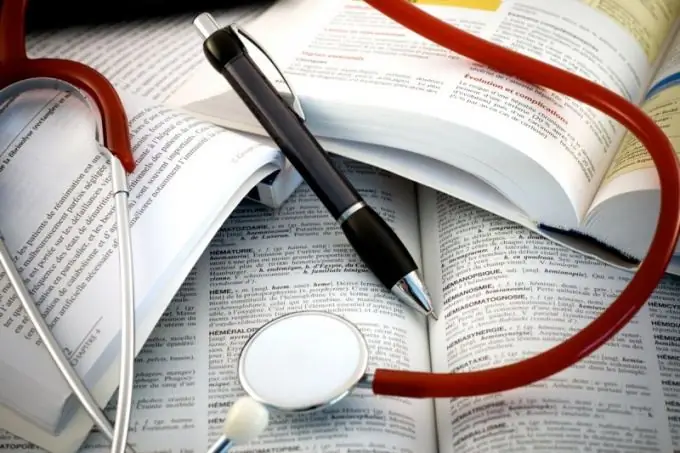
Instructions
Step 1
Check the correctness of filling out the document, since errors in the design and filling out of the data can serve as a reason for refusing to accept sick leave from the Social Insurance Fund. Sick leave certificates are entered into the 1C program "Salary and personnel". If at work you use the 1C "Enterprise" program, then switch the interface from the full menu to "Calculation of the organization's salary".
Step 2
Open the menu and select the item "Payroll", and in it the sub-item "Absenteeism". Then go to the special tab "Sick leave certificates". To add a document, click in the upper left corner, where there is an "Add" icon (it looks like a green circle with a straight cross). The “Add” mark will appear when you hover the mouse over the icon.
Step 3
In the file that opens, fill in all the information in accordance with the data specified in the sick-list. When calling the list of employees to fill in personal data, once again make sure that the written surname and first name of the employee on the sick leave matches the information in the organization's directory available in the 1C program.
Step 4
Then enter the dates of issue and closing of the sick leave, as well as its number in the appropriate fields of the document. Fill in your seniority information. If this employee already has sick leave, then the fields "Work experience" and the percentage of payment on the provided certificate of incapacity for work is filled in automatically. In the "Type of disease" field, select from what the program suggested: "Illness", "Industrial injury", "Care of a sick child" sheet).
Step 5
Find the inscription "Calculate sick leave", then swipe the document. After that, the completed sick leave is in the database for filling out the wage bill. If you need to refine the data, then implement only the "Write" operation and do not post the document until all the circumstances are known.
Step 6
In the lower right corner, find the "Print" button and select the required form from the list. Print the file and enter its calculated data on the sick leave. On this, work in 1C on a specific sick leave can be completed.






