- Author Isaiah Gimson [email protected].
- Public 2024-01-11 15:34.
- Last modified 2025-01-24 12:06.
Banking services in our country are developing rapidly, and Sberbank is doing everything possible to make its customers comfortable. It is for the convenience of cardholders that online banking applications have been developed that allow you to perform various payment transactions without leaving your home.

It is necessary
- - any valid card of Sberbank;
- - a mobile phone with a connected "Mobile Bank" service;
- - any device with Internet access (computer, tablet, smartphone, etc.)
Instructions
Step 1
At present, when concluding a banking agreement for the issuance of a personalized Sberbank card, the client is connected to the "Mobile Bank" service immediately when the operator asks for a mobile phone number. This number will be linked to the card and notifications will be sent to it about all operations performed on the card. Usually, by default, the service is activated at the "Full" tariff, and the subscription fee for it will be automatically debited from the card on a monthly basis.
Step 2
If the "Mobile Bank" service has not been activated for any reason, you can link the phone number to the card yourself. To do this from a mobile phone, send an SMS to number 900 with the text "password XXXX", where XXXX are the last four digits of the bank card number. The password for entering the online account will come in a response SMS from the same number.
Step 3
Then you need to call the Sberbank contact center at the number indicated on the back of the card above the magnetic stripe to get a login for your personal account. In a conversation with the operator, you will have to confirm the ownership of the bank card by naming the password word that you specified as secret information when concluding the agreement for the card issue. As soon as the service is activated, an SMS notification from subscriber "900" will be sent to your number. After that, you can go to the main page of the Sberbank website and click "Login" in the "Sberbank Online" section in the upper right corner of the window.
Step 4
You can connect the Mobile Bank in another way - using a self-service device. To do this, insert the card into the terminal or ATM, enter the PIN code and select the "Mobile Bank" item in the main menu.

Step 5
In the next menu window, select the "Connect the main card" item. Then select the tariff, which will be used to pay for the provision of Mobile Banking services - "Full" or "Economy". There is no subscription fee for the "Economical" tariff, and payment is made for each operation separately.

Step 6
After you have linked your phone number to the Sberbank card, you can get a login and password on the same terminal to create an online account. To do this, go back to the main menu of the self-service device and select the "Internet service" item. In the next window of the program, select "Print ID and Password". The receipt printed by the device will display the login for your card in the form of a digital combination and a complex password for entering your personal Sberbank online account. By entering this information into the appropriate fields of the online form for entering your personal account on the Sberbank website, you will be able to carry out all the necessary banking operations.

Step 7
However, you don't have to go anywhere, don't look for terminals, but complete all registration procedures in the online account of Sberbank right on the company's website from your home computer or tablet. To do this, in your favorite browser, follow the link https://online.sberbank.ru/CSAFront/index.do and in the window that appears, select the "Registration" item under the password entry form.
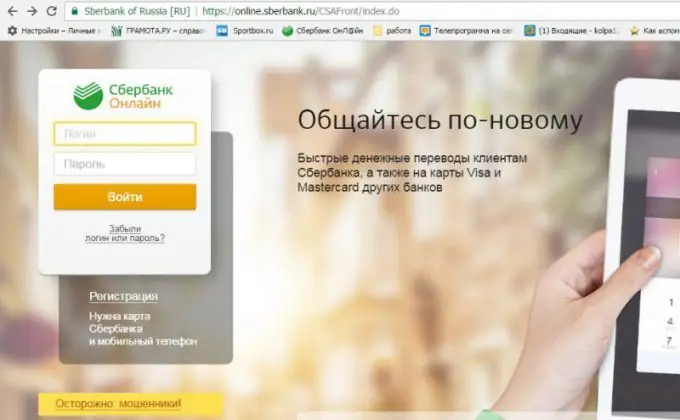
Step 8
You should have at hand a phone with a number attached to the card and the card itself. In the next window, in the appropriate field, enter the card number indicated on its front side. After entering the number, click on the "Continue" button below the input field. Below a picture will appear with the symbols shown, which must be entered in the appropriate field. Click "Continue" again. After that, an SMS message with a password will be sent to your mobile phone.
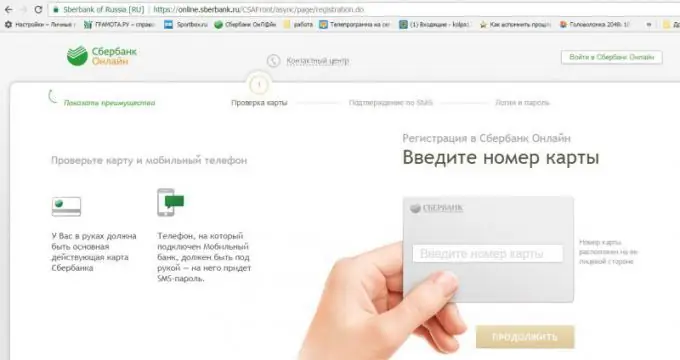
Step 9
In the next window, enter the code received by SMS and click "Continue" again.
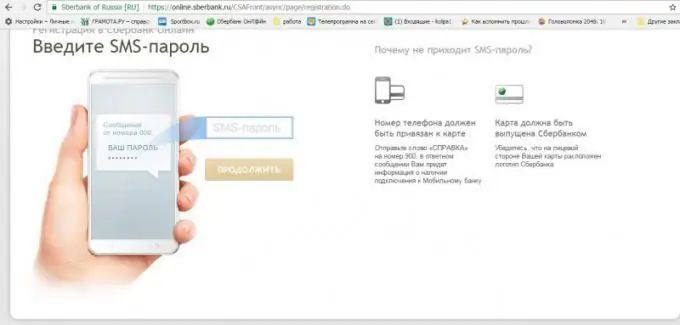
Step 10
Next, you need to independently come up with a username and password to create an online account. Enter this information in the appropriate fields on the form. It will be better if you first familiarize yourself with the detailed rules for creating a username and password, because to ensure the security of personal data, they must meet certain requirements.
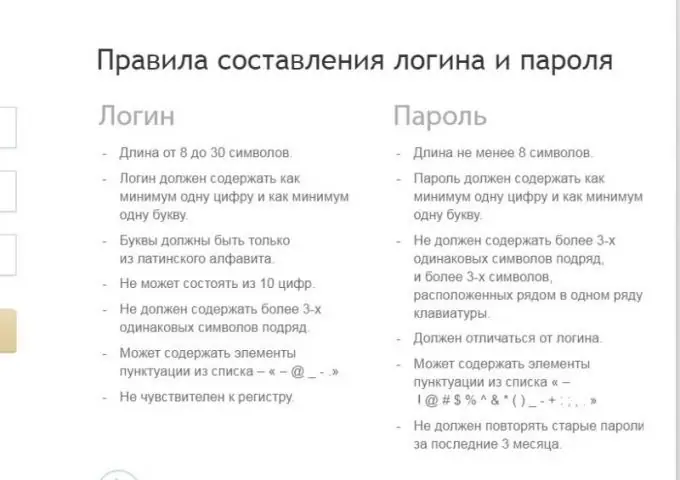
Step 11
Follow the instructions of the electronic form - everything is intuitive in it. After your personal account is created, return to the main page, in the "Sberbank Online" section, click "Login", in the next window, enter your username and password, click "Continue" and start exploring the possibilities of your personal banking account.
Step 12
For smartphones, Sberbank has created a special mobile application that can be downloaded from the Google Play Store, App Store and Windows Store. The My Sberbank Online application is developed for iPhone, iPad, Android and Windows Phone and has all the same features as the full-featured version on the company's website. The mobile application has a built-in antivirus program, so its installation on a smartphone is not only completely safe, but also useful if a separate antivirus program is not installed on your mobile device.
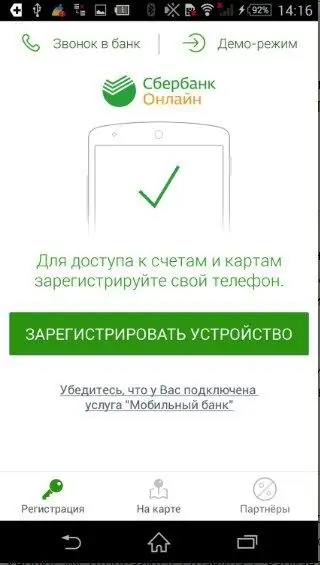
Step 13
To create a personal account Sberbank online on a smartphone, first of all, activate the "Mobile Bank" service. Download the "Sberbank Online" application for your device, after starting the application a registration window will appear. In it, you need to click "Register device", after which a window for entering a login or identifier will appear. Login or ID can be obtained by any of the above methods, however, by clicking on the "i" symbol, you can view a hint. Enter your login in the appropriate field of the form.
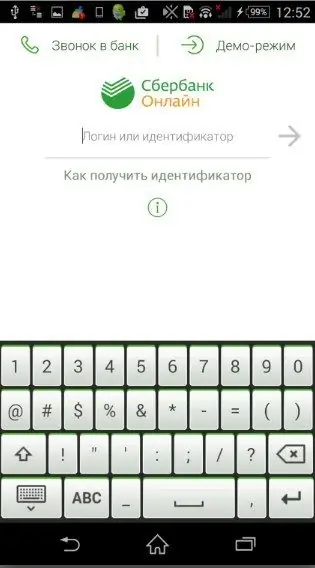
Step 14
After entering the login, an SMS message with a code will be sent to the phone, which must be entered in the next window of the form within 600 seconds.
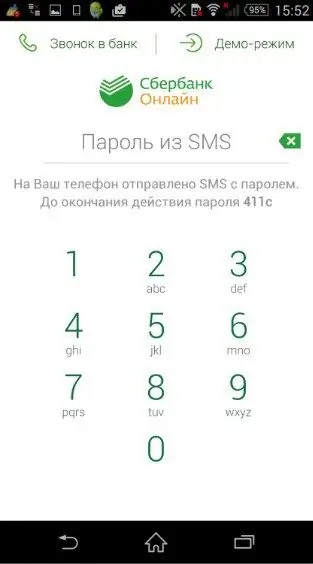
Step 15
After entering the confirmation code from the SMS, a window will open to create a 5-digit code, which you must come up with yourself. Enter your invented number combination twice. Please note: you cannot use the same or consecutive numbers in a row. After entering and confirming the invented code, you will get access to your Sberbank-online personal account on your mobile device.






