- Author Isaiah Gimson [email protected].
- Public 2023-12-17 02:53.
- Last modified 2025-01-24 12:06.
Over the past years, five electronic payment systems have become extremely popular: they are convenient, mobile, easy to use and do not require paperwork. And, although many beginners ask questions like "How to create a wmz wallet" or "How to transfer from account to phone", it will not be difficult to find help on the Internet.
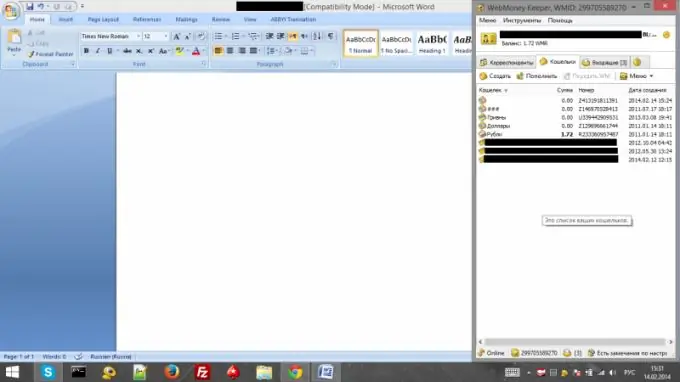
Creating a wmz wallet
Before proceeding directly to creating a wmz wallet, you need to figure out what it is.
WMZ purse is a purse in the Webmoney electronic settlement system, the abbreviation of which (WMZ) is the title unit of the Webmoney Transfer system, which is the equivalent of the US dollar.
Several types of keepers function in the Webmoney system. Keeper is a system for managing your accounts. The browser Keeper Light and the Keeper Classic Keeper are separated, as well as the "portable" keepers, that is, the Keeper for mobile devices (Keeper Mini and Keeper Mobile).
Before installing a keeper, it is worth remembering: choosing one keeper, it becomes the main one, and you will not be able to transfer data from one keeper to another. To make your choice, visit the official Webmoney page.
We will analyze the wallet installation process using the example of Keeper Classic, because it is the most multifunctional keeper, and if the user managed to create a wallet in the Classic environment, then it will work for all other keeper.
Detailed instructions
Open the main application window. If the connection gauge below shows "Offline", press F5 or check the Internet connection status.
Note that security options must be configured before any manipulation of the keeper. You can check if everything is in order with the keeper protection in the lower right corner of the program window.
Open the "Wallets" tab in the program window and by right-clicking in an empty area, select "Create …"
You will see a window with the proposed types of wallets, select the first option - WMZ, and in the field below enter the desired name of the wallet. Do not enter what will then cut your eyes - in the future it will be impossible to change the name. Click Next.
After getting to the next page, read the "User Agreement" and accept it by ticking the appropriate item. Click Next.
You should see a window with a message like "Wallet (your wallet name) was created successfully!".
That's it, the wallet is created and ready to go. You can immediately create wallets equivalent to the currencies that you most often use (rubles, hryvnia, euros).
All operations for working with the wallet are opened to the user after clicking on the appropriate name of the wallet in the "Wallets" tab with the right mouse button.






