- Author Isaiah Gimson [email protected].
- Public 2023-12-17 02:53.
- Last modified 2025-01-24 12:06.
If you need to transfer electronic rubles to someone, or someone intends to send them to you, create a wallet in the WebMoney payment system, which is popular in RuNet. This process will not take you much time and will not cost you a penny.
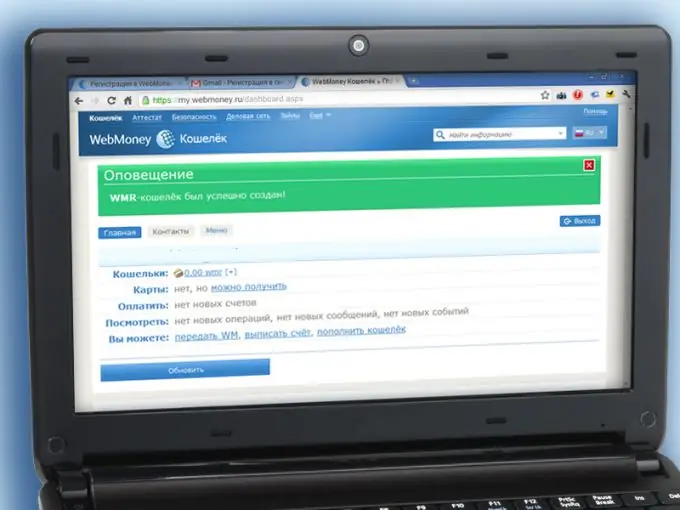
Instructions
Step 1
Go to the page https://www.webmoney.ru/ and click on the "Register" button. Enter your real mobile phone number in the field on the page that opens. Through this phone, you will confirm payment transactions and can quickly restore access to your WMID if you forget your password.
Step 2
Use a number that is officially registered for you or someone close to you, so that in case of loss of your SIM card, you can get a duplicate. It will be very difficult to change the linked number without a SIM card, and you will not be able to use your wallet.
Step 3
Fill in all the fields on the page that opens. Only the lines "Internet site address" and "Additional e-mail" can be left blank. Indicate your real data in strict accordance with the way they are recorded in your passport - this will be needed in the future to identify your identity in the WebMoney Verification Center. If you do not pass the certification, you may have problems with the withdrawal of money.
Step 4
Check your email. Follow the link specified in it to verify your account or copy the registration code and manually paste it into the field provided for this. On the next page, enter the confirmation code that you will receive via SMS.
Step 5
Create a password for your WebMoney account and enter it twice in the fields on the next page - your WMID (WebMoney account) has been created.
Step 6
Click on the link "You can create" in the line "Wallets". On the page that opens, select the type of wallet: WMR. Read the license agreement and check the box to confirm that you accept the agreement. Click on the "Create" button - your WMR wallet is ready. To create another wallet, if necessary, click on the adjacent "+" sign.
Step 7
Remember or write down your wallet number. To do this, open the wallet by clicking on it with the mouse - the number will be indicated in the second line. To receive transfers and replenish your account, in the overwhelming majority of cases, you will need to indicate all the digits of this number together with the letter R in front of them. You can see your WMID number and other data if you go to the "Menu" section. In addition, your WMID will be indicated in the welcome letter that will come by e-mail.






