- Author Isaiah Gimson [email protected].
- Public 2024-01-11 15:34.
- Last modified 2025-01-24 12:06.
We cannot imagine our life without a mobile phone. It is now possible to pay for communication services instantly, knowing the subscriber's number. For this, there is a very convenient online application Sberbank. If you are a client of a bank and a user of an online bank, then this article will be useful to you.
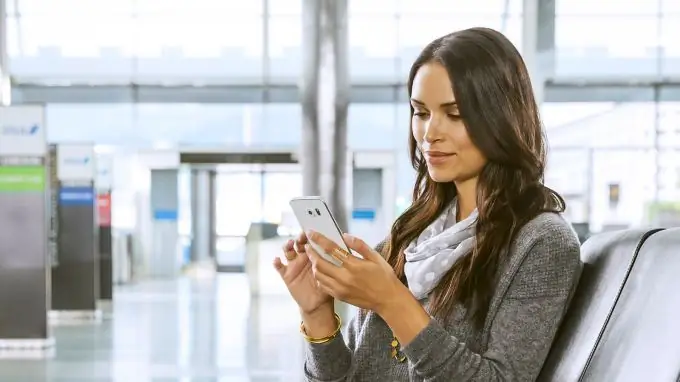
It is necessary
Mobile phone, Sberbank online application, Tele2 mobile phone number, money on the card to which your phone number is linked, a few seconds of time
Instructions
Step 1
There is no need for additional actions with the cards of the mobile operator. An updated version of the application and a few minutes of time is enough. And of course, you need to know the phone number, the balance of which requires replenishment. It is quite possible to deposit money to any number of a mobile operator: your phone, a relative or a friend.
Using the example of replenishing a Tele2 mobile account, we will consider a step-by-step algorithm for this operation. Simple actions allow you to quickly resolve the issue of payment in a few clicks. If you are paying online for the first time, stock up on a couple of minutes of free time. Further, a few seconds will be enough.
Go to the Sberbank mobile application online. Update the outdated version if necessary. If you are a user of the application, log in as usual, enter the password if you have one. You will find yourself in the main menu.
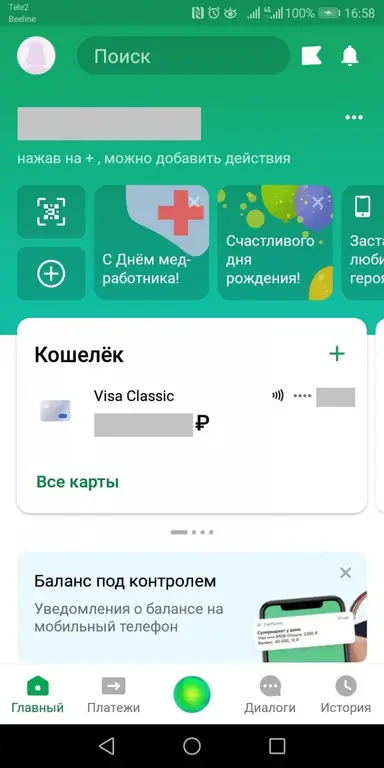
Step 2
In the bottom line, go to the "Payments" tab.
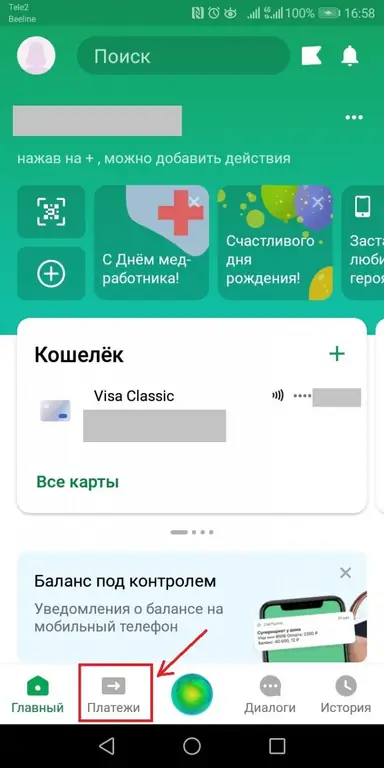
Step 3
You find yourself in the "Payments" window.
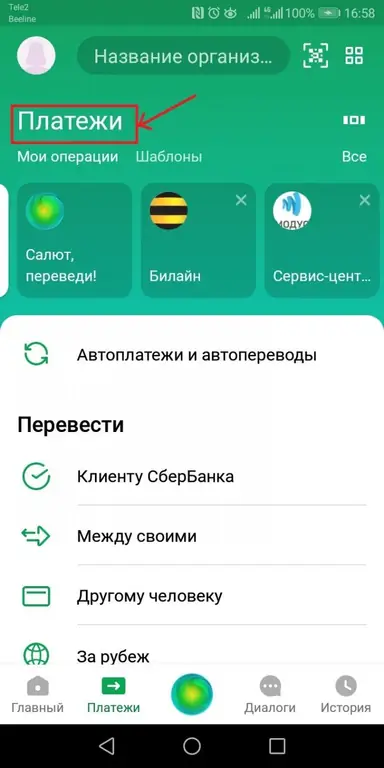
Step 4
Scroll down the menu to the "Mobile communications" line.
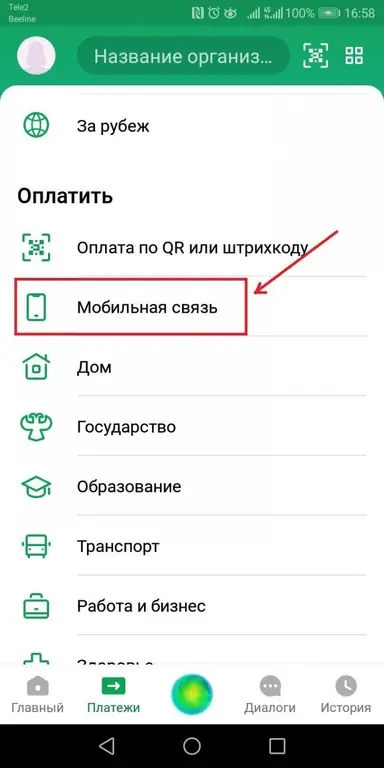
Step 5
Choose a telecom operator from the proposed list. In our particular case, Tele2.
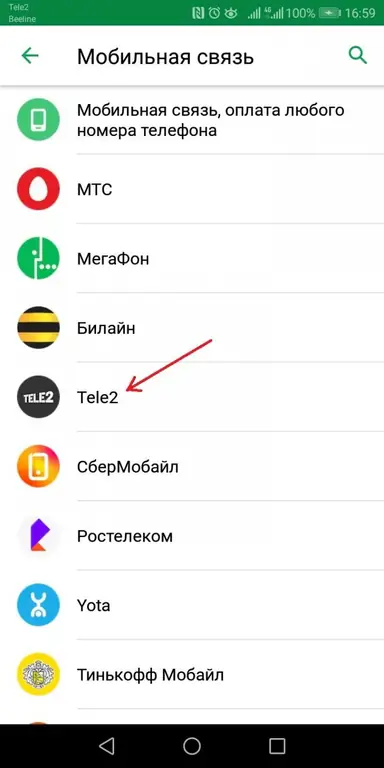
Step 6
Enter the phone number to which you want to pay. The line below contains the payment amount. At the bottom of the screen, click the "Continue" tab.
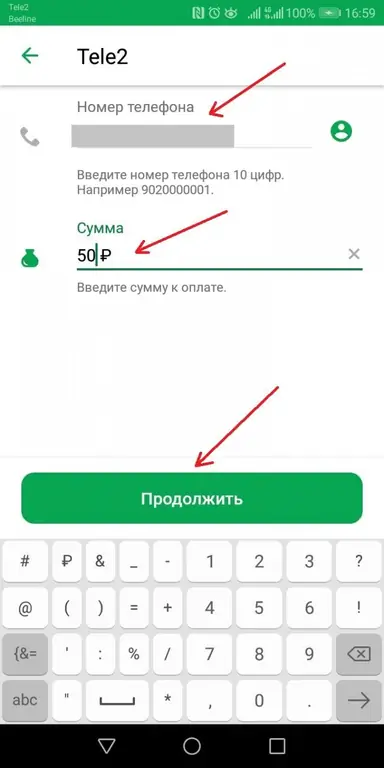
Step 7
Check the payment details: phone number, amount. Click "Pay" in the offered line of the application.
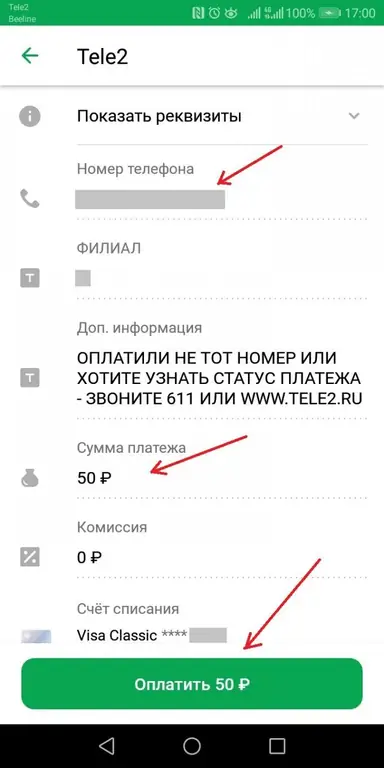
Step 8
Payment completed. You can return to the main menu of the mobile application.






