- Author Isaiah Gimson [email protected].
- Public 2023-12-17 02:53.
- Last modified 2025-01-24 12:06.
Bank cards have long been an integral part of our life. It is convenient, efficient, informative and safe. A bank account is tied to each plastic card, so it is very easy to top up your balance or transfer money to someone close to you - especially if you use Internet services.
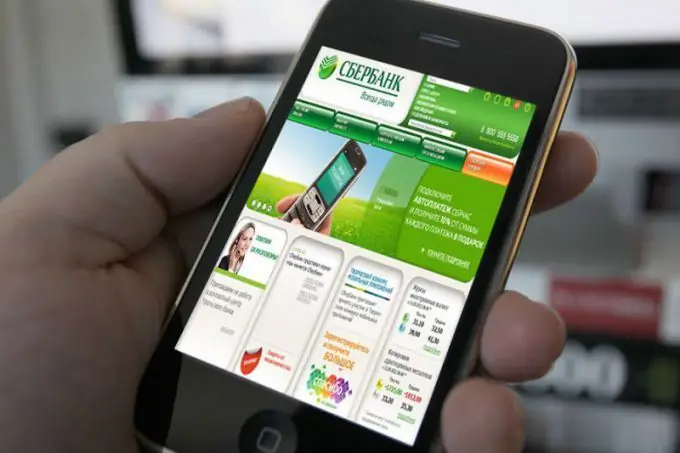
Instructions
Step 1
In order to transfer money from card to card of Sberbank without leaving your home, you need to be a user of the Sberbank Online system. If you do not have a personal account yet, you can log in to the system by going to the main page of the service (online.sberbank.ru). Click on the "Register" link, enter your bank card number. The password for entering Sberbank Online @ yn will be sent to you in an SMS message from the bank. Enter it in the appropriate field, click "Continue" and create a permanent username and password to enter your personal account.
Step 2
After authorization in the "Sberbank Online" system, you will find yourself on the main page of your personal account, where information about all your accounts and cards is displayed. Select the card from which you want to transfer. The operations menu will be displayed to the right of it. To “transfer money” to another person, you need to select the “Transfer to a private person” item and wait for the “Transfers and Payments” page to load. On the transfer page, select "Transfer to a Sberbank client" and click the link.
Step 3
Now you need to fill in the details of the operation. In the field "Recipient's card number" enter the bank card number of the person to whom you are going to transfer money. It can be 16 or 18 digits long. The card number is entered without spaces. Instead of the card number, you can enter the mobile phone number linked to the account - in this case, click the link "Card by mobile phone number" and enter the number (10 digits, no prefix). The Sberbank card number will be loaded automatically after you complete filling in the details and proceed to confirm the transfer.
Step 4
In the field "Account of debiting", the data of the card you have chosen for the transfer and the balance of funds on it are displayed. If, in the process of filling in the details, you decide that it is better to transfer money from another card, you can change the withdrawal account by selecting your other account from the drop-down menu. The list of accounts that you can operate with will open if you click the green arrow to the right of the input field. In the "Amount" field, enter the amount you plan to transfer.
Step 5
The field "Message to the recipient" is optional. If you wish, you can write in it a short text message-comment, which will be sent to the recipient's mobile phone when making a transfer - for example, "Kolya for a birthday present from my grandmother" or "I will return the balance of debt the day after tomorrow." Usually, such messages come to the recipient simultaneously with an SMS message about the receipt of money on the account.
Step 6
After filling in the details is completed, click on the "Transfer" button. You will be taken to the transfer confirmation page. Carefully check all the data - in particular, the correctness of the card number you entered. In the data block about the recipient, you will see information about his name, patronymic and the first letter of the last name - as a rule, this is enough to understand whether the person to whom you want to transfer funds is the owner of the card whose number you entered. If a mistake is made, you can return to the page for filling in the details by clicking on the "Edit" link (you will see it at the bottom of the page). If for some reason you change your mind about sending money - click on the "Cancel" button.
Step 7
If all the data (recipient's card, transfer amount, debiting account number) are filled in correctly, confirm the transfer. To do this, click the green "Confirm by SMS" button located at the bottom of the page. After that, a one-time password will be sent to your mobile phone, which you will need to enter in the window that appears. Before entering it, carefully read the sms message you received and make sure that all the data specified in it match the transfer data. After entering the password, click the "Confirm" button.
Step 8
You will find yourself on the transaction status page, where data about the transfer and the transaction details will be displayed. At the top of the page, you can see a blue stamp with the status of the operation - "Processing" or "Completed". As a rule, withdrawals from your card account take place within a few minutes.
Step 9
Without leaving the "Transaction Status" page, you can perform a few more actions. For example, immediately repeat the transfer if for some reason you decide to send funds not in one, but in two steps. In order to send money again, click on the "Repeat payment" link - and you will not have to re-enter the recipient's card number (however, you can edit the transfer amount or the withdrawal card number). If you plan to repeat payments on a regular basis (for example, we are talking about repaying a debt "in installments", helping relatives, signing up for a charity or paying alimony) - you can create a reminder about the repeated transfer by setting both the regularity of subsequent payments and the dates when " Sberbank Online”will remind you to transfer funds. In addition, you can save the transfer data as a template, without being tied to the regularity of payments. The template can be saved under a name convenient for you (for example, "On a credit card to my wife" or "On the card of the parent committee"). Then, if you need to make a transfer to the same card, you can select the desired template and, if necessary, change the transfer amount or the debited card number.
Step 10
Through Sberbank Online, you can transfer money not only to Sberbank cards, but also to cards issued by other banks - however, in this case, the service will be paid, while inside the bank for transferring funds from one private client to another no interest will be charged.
Step 11
You can always find out the history of all transactions carried out by you, including the exact dates and specific amounts of transfers made by you, by clicking on the link "History of transactions in Sberbank Online" located in the upper right corner of the page.






