- Author Isaiah Gimson [email protected].
- Public 2023-12-17 02:53.
- Last modified 2025-01-24 12:06.
The Sberbank Online system allows you to print receipts for all payments, transfers and other transactions. This can be done both through the payment form and through the history of transactions.
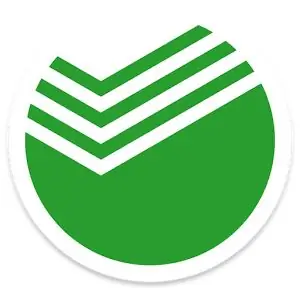
The Sberbank Online system allows you to perform most operations with cards and accounts via the Internet without leaving your home. One of the most popular online banking features is bill payment. This can be done simply on the appropriate tab “Payments”. Sometimes it becomes necessary to print a receipt or payment receipt. The system provides this option. There are several ways to perform the operation.
Why are receipts needed
It seems that there is no need for printed receipts. Information about all payments for housing and communal services and other operations is stored in the system and can be easily found. But we cannot exclude the possibility that the receipt will be needed unexpectedly, when there is no access to the Internet or the personal account of Sberbank Online. In this case, a paper check comes in handy.
In addition, receipts will help you more effectively monitor your own funds and keep a budget. When paying for loans, additional confirmation of payment will also not be superfluous.
If during the operation there were unforeseen problems and the receiving party did not receive the money, the printed checks will help to prove the fact of payment and return the accrued fines and penalties.
Through the item "History of operations"
You can print both a fresh check and a receipt for a payment made some time ago. To find the old transaction and print the confirmation document, use your ID and login to enter the Sberbank Online system through the computer to which the printer is connected.
In the personal account on the right is the "Personal menu". At the top you will see the item "Sberbank Online Operations History". Click on this link and a list of payments made through the online banking system will appear on the screen.
Select the operation for which you want to print the receipt. If the payment was made recently, the required line will be at the very top and it will not be difficult to find it. If there were a lot of operations in a month, and the necessary one was completed at the very beginning of the period, use the search on the page. To do this, enter the name of the service provider, his contacts or the name of the translation into the search bar. You can also find the line through the calendar if you remember the date of the payment.
Go to the page of the required operation. Here you will see all the data about the payment: the name of the operation, the amount, the date of the transaction, the status of the execution. Scroll down the screen. At the bottom there is a button "Print receipt". Click on it and the system will automatically create a document. Then configure the printer settings and print a receipt. Close all windows and click on the "Exit" button
Via payment form
If you need to print a receipt immediately after the operation, there is no need to go into history. You can get a paper check instantly, even for transfers that have just been made.
Complete the payment and do not close the confirmation page. Under the payment status, you will see the line "Print receipt", and next to it - the printer icon. Click on it and the system will generate a document. If the printer is not currently connected to your computer, save the document in PDF format and print later.
ATM
If you do not have access to the Internet or a computer, it is impossible to enter the Sberbank Online system and print a check from there, use Sberbank ATMs. Through these devices, you can also print receipts for transactions made through online banking.
To do this, find the nearest and most convenient Sberbank ATM. Insert the card and enter the pin code. Select "Payments and transfers" on the menu screen, go to the "Payments, templates and auto payments" section. Here you will find a sub-item "Operation history".
In the menu that appears, select the desired operation by scrolling through the page using the "up" or "down" buttons. Click on "Operations", select "Print receipt". You will have a paper receipt in your hands in a few seconds. Don't forget to pick up your card from the ATM.
Unfortunately, only the latest transactions are reflected in the ATM. If you need a receipt for a payment made months ago, you will have to contact a bank employee or find access to Sberbank Online.
All methods of receiving a check are free and available to any Sberbank client. If you have any difficulties, call the bank's hotline and ask the consultant a question.






