- Author Isaiah Gimson [email protected].
- Public 2023-12-17 02:53.
- Last modified 2025-01-24 12:06.
Often, suppliers make mistakes or inaccuracies in filling out the invoice, which may subsequently prevent the buying company from accepting VAT deduction. To avoid this, it is necessary to make the appropriate corrections and adjustments, generate a new document and cancel the old one. Otherwise, the company may face problems in submitting reports to the tax office.
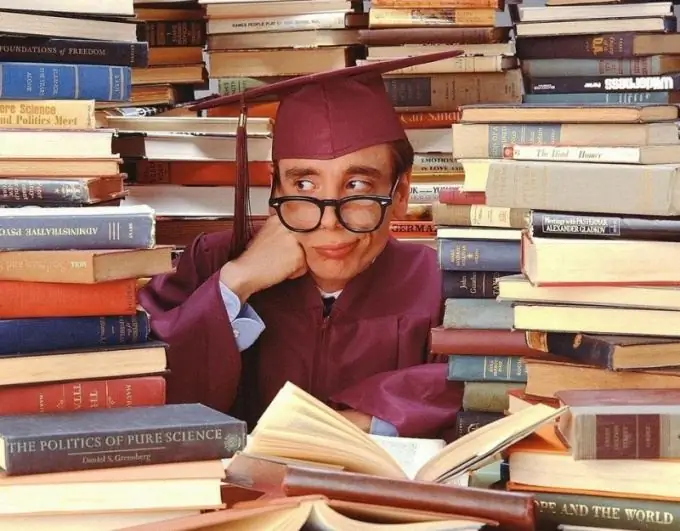
Instructions
Step 1
Only the seller can make adjustments to the invoice. In this case, corrections are made not only to its copy, but also to the buyer's document. All changes must be certified by the signature of the manager and the seal of the selling company, indicating the date of the correction record. If the company has authorized persons who can put signatures on invoices, then they indicate "For the head of the organization", their position and surname, after which they sign.
Step 2
Generate a new invoice if it is not possible to correct the old one. But in this case, the buyer may have problems with the deduction of VAT, since the legality of such a document will have to be proven in an arbitration court. The fact is that the legislation does not provide for the possibility of re-issuing the primary documentation for a new one. Thus, if errors were identified in the invoice and you want to take VAT deduction, contact the seller with a request to make exactly the adjustment.
Step 3
Receive a revised invoice from the seller. Make the appropriate changes to the purchase book. Form an additional sheet in the book that refers to the tax period when the registration of the erroneous invoice occurred.
Step 4
Cancel the invoice that is erroneous. Transfer to the "Total" line of the additional sheet the data from the purchase book that correspond to the tax periods of the faulty document. After that, on the next line, enter the details of the invoice to be canceled.
Step 5
Subtract the second metric from the first and display the result on the “Total” row. File an additional sheet in the purchase book, referring it to the tax period when the canceled invoice was registered. Correct the VAT return referring to the changes made.






